As most of you would already know, MyBB 1.4 has been in development for quite a while. The reason for this is that the administration area of MyBB has received a complete overhaul, along with several new features being implemented.
It’s now time to release information regarding the new Admin CP and I’ll be doing so over a series of posts which cover the different sections of the administration panel. I’ll be covering how we developed the admin panel and reasons why we’ve structured it as it is. I’ll also be answering any questions that users may have.
In this post, I’ll be introducing the administration panel, the configuration area and talking about some of our design decisions.
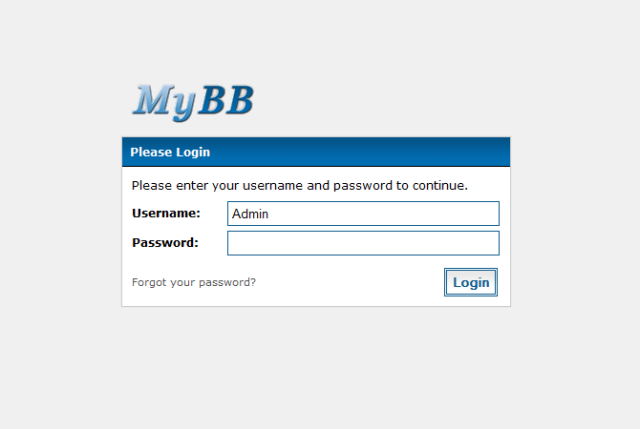
The first page you see when you first visit the administration panel is the login screen. It’s essentially your standard login screen however it now looks much more user-friendly and pleasing to the eye.
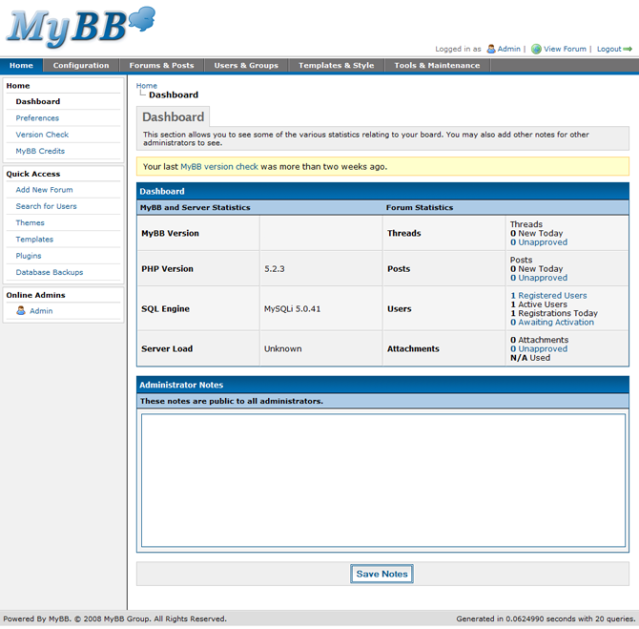
Once you’re logged in, you are sent to the dashboard where you are given an overview of your installation of MyBB. As you can see, the interface is tabbed and divided into different sections for the tasks you can perform. Navigation in each section is performed on the left menu.
It was decided that a tabbed design would be the most sensible to use for MyBB because we’ve got quite a large amount of tasks that can be undertaken via the Admin CP and to list them all (as we do with the current 1.2 Admin CP) makes the whole control panel feel very cluttered and hard to navigate.
Along the top you see the primary tabs:
- Home – The main dashboard as shown above. This page also allows access to the version checking and control panel preferences for the current user.
- Configuration – Everything to do with the configuration of your forum on a global level is done in this section. This includes things such as settings, smilies, bad words and help documents.
- Forums & Posts – Anything relating to forum and post management is performed on this tab. This includes creating and managing forums, assigning permissions to forums, searching for attachments and moderating the thread & post queues.
- Users & Groups – Everything relating to users such as account management, banned accounts, user groups, mass emailing, group promotions, etc. is performed via this tab.
- Templates & Styles – Anything relating to the appearance (themes) and design (templates) of your board is changed via this tab.
- Tools & Maintenance – A general section containing miscellaneous tools, logs and general maintenance messages belongs in this section. It contains items such as the task scheduler, email logs and the system health information.
As I mentioned previously, secondary navigation on the side of the page is used to navigate between the different features of each of the primary tabs – this includes things such as settings, smilies, bad words, help documents and calendars – all of which fall under the configuration tab.
In order to reduce the complexity, this menu only contains the “base” actions, so clicking “Settings” will take you to the manage settings page and from there you can choose to manage existing settings, add a new setting or add a new setting group.
When researching the control panel, we took a look at how competitors do things. Some use our current approach (frames), whilst others use a tab based structure. The problem we found, however, with most of these other bulletin boards is that when we went to attempt to try and find a particular feature, it wasn’t where we would expect it to be, and we’d have to squint our eyes to read through the long lists of navigational menus. For this reason, we decided it would be better to break the navigation up between items even further, resulting in three levels of navigation per page.
I’ve had a few people mention to me (through the beta) that this would be extremely complicated for new users and you should never have more than (at most) two levels of navigation. Whilst this may be slightly true, it all comes down to how well the navigation is laid out and how easy it is to move from one section to another. In this case, because we’ve organised things in a logical manner, it isn’t complicated and you won’t get lost in the administration panel.
Settings
So, by now, you’re probably after another few screenshots – and maybe to better explain what I mean as well. When you click on “Configuration” in the top tab, you’re taken to the settings management page by default but you’ll notice the menu on the left has also changed to the “Configuration” context – where you’ll do all of the configuration for your forum.
Banning
MyBB 1.4 moves the banning for email addresses, IP addresses and invalid usernames out of their previous (and strange) location under the settings page. The new banning tools support wildcards, and they show you when the last attempted use of the item was.
Custom Profile Fields
The custom profile fields section hasn’t changed much compared to previous versions. What has changed is that when you add a new profile field or edit an existing one, you’re not shown fields that are irrelevant for that type of profile field – for example when creating a text box profile field, you’re not asked to enter a list of options to be shown.
Smilies
Smilie management has had a bit of a revamp. First, from the screenshot, you’ll also notice MyBB will be shipping with a brand new set of smilies. The old smilies were way past their expiry date and were something I quickly threw together for the release. The new smilies? I sat down, thought about how they should look and the end result speaks for itself.
Additionally you’ll notice that when clicking on “Mass Edit” you can now edit more than one smiley at a time. Great for when you want to update a whole bunch but don’t want to navigate through all of the pages individually.
Word Filters (Bad Words)
The word filters page lets you define a list of words that should be replaced in posts. You’ll notice that because this feature is so simple and there isn’t much to do on it, you can add a new word filter from the existing management page.
MyCode
The MyCode manager allows you to create your own custom MyCode without editing any of the MyBB post parsing files. You can create custom MyCode based off regular expressions, by specifying what to search for, and your replacement text.
Languages
The language manager provides a full interface for translating MyBB via your web browser with no technical experience required. It hasn’t changed that much since 1.2, however, behind the scenes the code has been completely redeveloped.
Post Icons
The post icons feature was probably one of the most neglected features of earlier versions of MyBB. We shipped with very few, and mostly pointless post icons by default. Things have changed in MyBB 1.4 and we’re now bundling some of the gorgeous famfamfam icons by default as post icons. The management interface is relatively similar to past versions – you can create post icons either individually or in bulk by specifying a directory to fetch them from.
Help Documents
The help documents section has seen a bit of a revamp – you can now edit the default help documents (previously, you’d need to edit the language files to do so). We’ve also cleaned up the interface a little and made it easier to use.
Plugins
The plugin manager allows you to enable or disable any plugins you have in your plugins directory. The plugins system in 1.4 has had a bit of a revamp as well. You can now define custom install and uninstall routines and allow users to completely uninstall a plugin or just disable it (hide it from view). Plugins can also be marked as only being compatible with certain versions of MyBB.
Plugin update checking is also built in. Plugin developers, when posting their plugin on the MyBB Mods site, receive a unique ID which, when placed in their plugin, will allow users to check for newer versions directly via the MyBB Admin CP.
Attachment Types
Not much of an explanation is needed here, these are a list of the attachment types that can be uploaded to your forums.
Moderator Tools
Any custom thread or post moderation tools you create are managed here. Custom moderation tools allow you to quickly perform multiple moderation actions on one or more threads or posts at the same time.
Spiders / Bots
New in MyBB 1.4 is a fully featured spider & bot tracking system. You can now configure which bots are identified by MyBB by specifying part of their user-agent, assigning them to a custom user group, showing them a certain theme or changing their language. You can also see when each spider last visited your forum.
Calendars
For those that don’t already know, MyBB 1.4 supports multiple calendars. Each calendar has its own settings, permissions and can have different events posted to it. The calendar management pages allow you to create these calendars and specify options such as:
- The day the start of the week should fall on
- Whether or not to moderate new events before they’re publicly visible
- If HTML, MyCode, Smilies, or [IMG] code should be allowed to be used within posted events
Calendar permissions work in much the same way that group permissions do – that is members whom are a member of multiple user groups will have the permissions applied from each of the permissions they have for a particular category.
Warning System
Also new in MyBB is a very powerful warning feature allowing you to warn users for offences they commit and have them automatically banned, their posting privileges revoked or their posts moderated for a certain amount of time.
The warning system pages allow you to create the various warning types (reasons) that can be issued to a particular user, the number of points the warning should add to the user’s warning level and the period of time before those warning points expire.
You can also create different “warning levels”. A warning level contains actions that should be taken against a user once they reach a certain warning level (percentage, out of 100%). From here you can choose to ban the user, suspend the users posting permissions or moderate all of the users new posts. For each of these actions you can specify the time before this penalty expires.
Questions? Comments? Anything else?
As you can see, there’s quite a lot you can do under the configuration section but it shouldn’t be too confusing as everything is really well organised. If things look confusing, that’s just because you haven’t actually used the administration panel yet – but once you do, I guarantee you’ll find it very easy to use.
That’s all I’ll be covering for this overview, however another overview covering the “Forums and Posts” as well as “Users and Groups” tabs will be posted next week along with some of the technical design and decisions with the new Admin CP.
I invite you all to post any feedback or queries you may have. If you don’t like something, we’ll do our best to try and take your advice on board (if it’s possible and actually works). There’s still a lot we have to go through, so don’t by any means think that this is all you’ll be getting.















































Lady Angelique, the options field for types that require a list of options is only shown when those types are selected. Otherwise, it’s hidden.
KEWL U GUYS ROCK!!! I CANT WAIT TILL THE RELEASE OF 1.4 Version!!!!!
DAMN!!! AM SO EXCITED!!!!
Pingback: MyBB 1.4 Admin CP - The Complete Overview (Part 3) | MyBB Development Blog
Sorry I don`t speak english, but …
WOOOOOOOOOOOOOW… this version of Mybb is wonderful…
Only works with PHP5??…
This version is free??¿?¿
EHHHHHHHHHHHHHHHHHH!!!
Aquied, No it works with PHP 4 still and yes, it will always be free.
AWESOME!!
I love to see tons of changes and new (requested) features. Great job!
I’ll make another donation as soon as 1.4 is running on my server.
go go go!
:o)
Masa
its like good. when this version finish.. so it has been late.. i hope this version will be best. because 1.2.12 is has got some important bug. ex. logout- login vs… good works…
I am sorry for spamming – it really is my first. Yes mybb 1.4 is excellent!
love this panel, it’s like vbulletin’s one, but for free 🙂