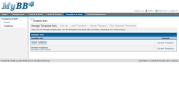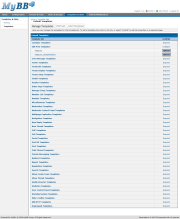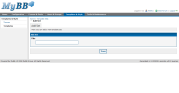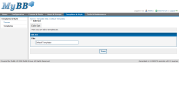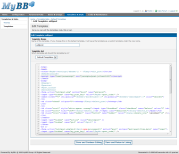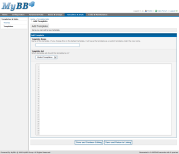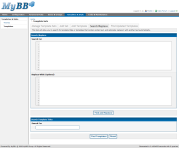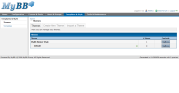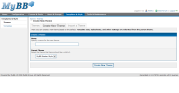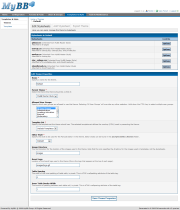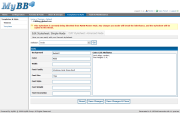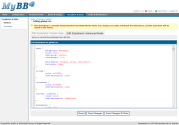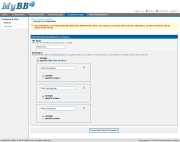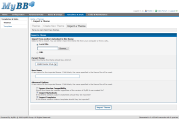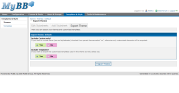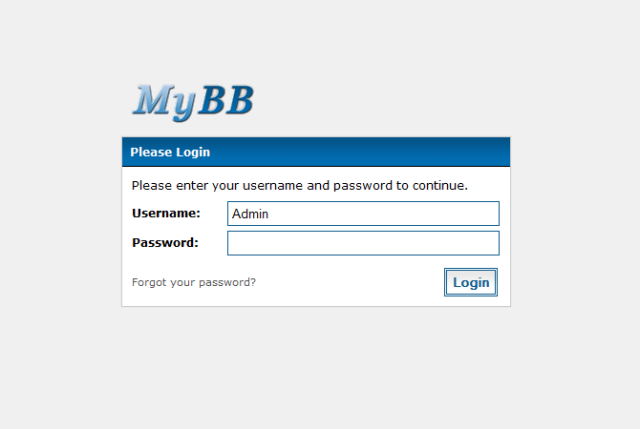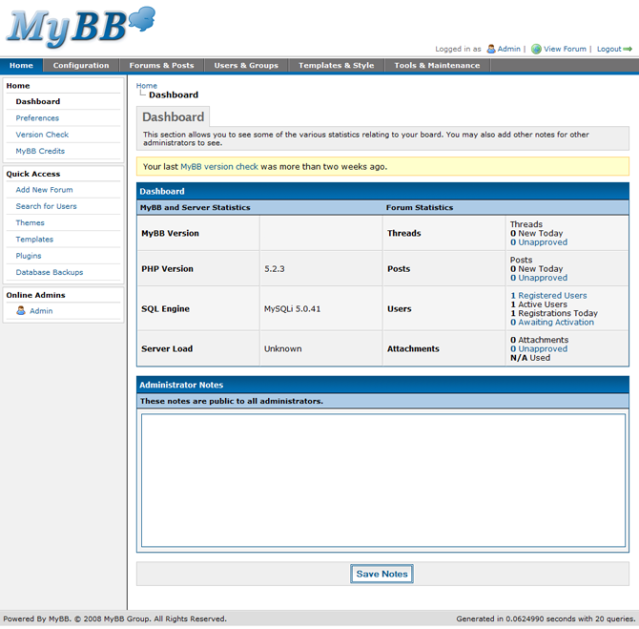Welcome back for the final installment in our Complete Admin CP Overview. First and foremost I would like to thank all of you who had submitted their questions for this week’s blog post. Second, today we will be going over the Templates & Themes tab and some of the cool things we did to make your experience easier!
Templates
Template editing hasn’t seen many updates, but there are quite a few tiny changes to generally make template management easier and more user friendly.
Little has changed with the template sets and template groups listing, just a bit of cleaning for both pages. However, you’ll notice that all templates are now in a group. Any templates that don’t have a group are found under “Ungrouped Templates.” Also, multiple template groups can be open at once, and after leaving the page to edit a template, the template groups you had opened beforehand remain open.
Adding and editing a template set is more or less the same as in 1.2; there is still just one option – the name of the template set.
Template editing has seen a huge change – both when adding templates and editing existing ones. Now, MyBB uses Codepress to provide syntax highlighting, line numbering, and a more code-friendly interface for editing overall.
Template search and replace has also seen the addition of Codepress. Also, you can now search and replace multiple lines of code at once – in 1.2, you could only provide a single line of code to search for and (if requested) replace.
Themes
Theming, on the other hand, has changed significantly since MyBB 1.2. 1.4 introduces a brand new theming system, including multiple stylesheets per theme, a new advanced editor, and an updated simple editor.
While the themes listing itself has not changed much, some features have. New to 1.4, you can force a theme on all users with the click of a button. Also, creating a theme is as simple as ever.
Right away, you’ll see some huge changes to this page. First, there’s a stylesheet listing. In 1.4, you can have multiple stylesheets per theme, with 5 included by default. Stylesheets can either be global (meaning it is used on all pages), or can be restricted to certain pages. If restricted to certain pages, you can also specify certain actions (if you wish) to use the stylesheet on. Stylesheets are inherited from parent themes until you edit them.
The rest of the page – the properties portion – is quite similar to 1.2. However, new to 1.4 is the “Editor Theme.” The MyCode Editor can now have multiple themes, as seen in the MyBB 1.4 Beta Screenshots post, which features both MyBB’s default editor theme and a special Office 2007 theme.
Stylesheets are the core of your theme, and in 1.4, there are two ways to edit them – simple and advanced modes. Simple mode is very similar to 1.2, in that it provides some of the common elements as separate text boxes, and then has an area to specify any additional CSS for each element. AJAX is used here for quick and simple switching between the various elements, and for saving elements.
Advanced mode is new for MyBB 1.4, and allows advanced users a more familiar environment for CSS editing. Advanced mode shows the raw CSS and allows editing of it directly. Advanced mode must also be used if you wish to add additional elements to your stylesheets to further customize your theme beyond the default elements.
Finally, the stylesheet properties page allows you to edit the pages each stylesheet is loaded on. As you can see in the screenshot, you can specify multiple files that use each stylesheet. You can then select actions within each stylesheet, or have the stylesheet be loaded on all actions in the file. For instance, usercp.css is used on usercp.php, usercp2.php, and private.php, on all actions in each file.
Importing a theme has seen a few helpful changes. First, you can now import from either a local file or from a URL. This means theme creators can simply post their XML files online rather than require users to upload it themselves.
When exporting a theme, you are now presented with just two options – whether or not to include all or just the custom stylesheets, and whether or not to include the templates for the theme. This is pretty similar to 1.2, just changed slightly to fit the new theme system in 1.4.
There has been another important change in theming that doesn’t have a screenshot I can share. MyBB 1.2 added the ability to cache your themes to flat files, but in 1.4, we’ve taken it to the next level. You can now edit your stylesheets in a text editor and upload them to the directory created for each theme. When you go back into the ACP to edit the stylesheet at a later time, it will automatically take the content from the file and update the copy of the stylesheet in the database.
Questions
Thanks to the many of you who submitted their questions! We’ll start out with Snowy’s question which is probably the most asked question of MyBB 1.4:
Snowy Says:
When will MyBB 1.4 be released?
Now I know we have pretty much refused to give any dates in the past, but today, now that all the features are done and beta testing is well into progress, I am able to say with confidence that MyBB 1.4 should be released no later than July. Assuming no huge issues arise during beta testing, expect it to be here by then!
Das Tier Says:
well okay it says “you should put your read servers on a load balancer ” well show would you do that is that a server thing or some that can be done by MyBBoard.
Let me clarify for those of you whom didn’t read the technical section of last weeks post. Das Tier is asking about one way of setting up multiple MySQL servers on one MyBB installation for redundancy and performance reasons.
Das Tier, a load balancer is an application, or service, you can install on your server. It asks the MySQL servers for their loads (how stressed they are under) and it chooses the one with the least load. This in turn leads to a much faster and stable experience and in the event a MySQL server crashes, your other ones will still work.
Tip: Multiple MySQL servers however are costly and will probably only ever be used by forums with millions and millions of posts. So don’t go out thinking you need to buy multiple spaces at a Data Center in order for your forum to be fast. Most forums out there can operate fine on any standard or basic hosting package that meet MyBB’s minimum requirements.
Tristan Says:
Are there controls for administrators to regulate use of the moderator control panel (ie: how long mods can ban, who can edit profiles, etc…) or is the whole panel open season if one has access to it?
At this time, any user who has access to the Moderator CP has full access. Access to the Mod CP is set (similar to access to the Admin CP) as a user group setting.
robyhomes Says:
How will themes go on moving to this next version? I know the layout of the posting has changed a lot so will the theme have to be changed a long way to so that the user’s details are above the post? Or will the theme move it back to the side?
Your themes will be automatically converted to the new format. Templates will be reverted where possible, and any templates that were edited before the upgrade will have to be dealt with in the Find Updated Templates manager in the Admin CP.
Regarding the postbit layout: There’s a new setting in 1.4 that lets you decide whether you’d like a horizontal postbit (above the post) or classic postbit (to the left of the post). Users can also choose to use the classic postbit from their User CP.
Thanks for reading!
Thanks for reading our four-part series about the MyBB 1.4 Admin Control Panel. Hopefully the posts have been informative and have highlighted some of the great changes we’ve made to make your administration experience the best it can be. I personally cannot wait until 1.4 is released – and I hope you feel the same way.
Multiple people have contributed to this post, including: Tikitiki and Justin S.